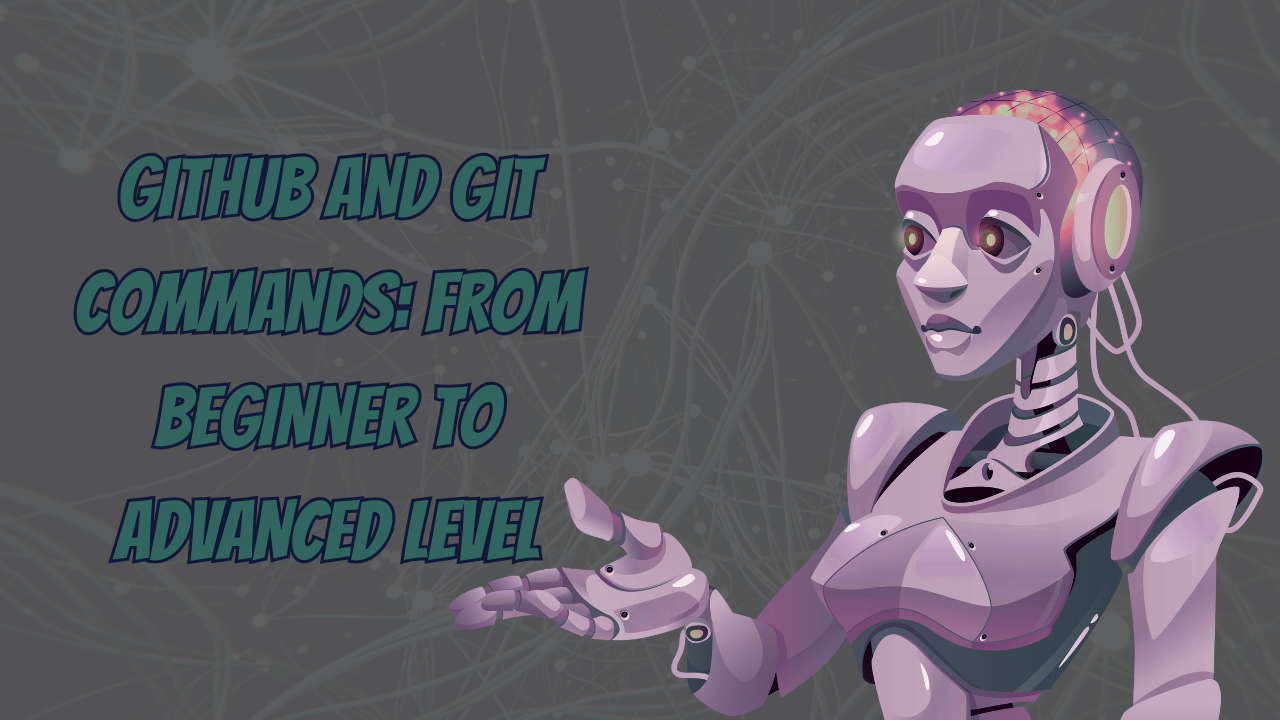
GitHub and Git Commands are essential tools for every developer, whether you’re just starting or deep into professional software development. In this blog, we’ll break down what Git and GitHub are, why they matter, and walk you through the most essential commands, from beginner to advanced. This guide is tailored for learners who want to master version control and collaborate more effectively on projects.
Also Read: Intelligent Process Automation (IPA) in 2025
Git is a distributed version control system created by Linus Torvalds. It allows you to track changes in your code, collaborate with others, and manage your project history.
GitHub is a cloud-based platform built on Git. It allows developers to host repositories online, share code, contribute to open-source projects, and manage collaboration through pull requests, issues, and branches
Manage and track code changes efficiently
Collaborate with teams
Roll back to the previous versions of the code
Host and contribute to open-source projects
Improve workflow through automation and branching
Also Read: What is Prompt Engineering?
Before using Git commands, install Git from git-scm.com.
Check if Git is installed:
These commands are essential for every new user of Git:
git initInitializes a new Git repository.
git cloneClones an existing repository from GitHub.
git statusChecks the current status of files (modified, staged, untracked).
git addStage changes for commit.
git commitRecords changes to the repository.
git pushPushes changes to the remote repository.
git pullFetches and merges changes from the remote repository.
Once you’re comfortable with the basics, start using these:
git branchLists, creates, or deletes branches.
git checkoutSwitches branches or restores files.
git mergeMerges a branch into the current one.
git logShows the commit history.
.gitignoreUsed to ignore specific files or folders in your project.
Example .gitignore file:
Also Read: The Ultimate Guide to Keyboard Shortcuts
Level up your Git skills with these powerful commands:
git stashTemporarily shelves changes not ready for commit.
git rebaseReapplies commits on top of another base tip.
git cherry-pickApply the changes introduced by an existing commit.
git revertReverts a commit by creating a new one.
git resetUnstages or removes commits.
Use Readme.md to document your project
Leverage issues and pull requests for collaboration
Add contributors for team-based work
Use GitHub Actions to automate workflows
Also Read: How to Write a CV or Resume?
Mastering Git and GitHub is an investment in your future as a developer. Whether you’re working on solo projects or collaborating in a team, these tools will save you time and help you maintain cleaner, safer code. Practice regularly and try contributing to open-source projects to strengthen your skills.
Also Read: DeepSeek vs ChatGPT: Is China’s AI Contender Outpacing the West?