Ultimate Guide to Keyboard Shortcuts by Yasir Insights. In today’s fast-paced digital world, productivity is key, and one of the easiest ways to boost your efficiency is by mastering keyboard shortcuts. this skill is very important to work faster, smarter and quicker. These simple yet powerful combinations can save you time, reduce repetitive tasks, and make your daily computing experience much more enjoyable. Every individual has to learn all these shortcuts to make their work quicker than a normal candidate. Whether you are writing documents, managing emails, or simply navigating through your operating system, knowing the right shortcuts can significantly speed up your work. In this blog, we’ll cover the most important keyboard shortcuts for Windows, Microsoft Office programs, and beyond, which will help you to understand the importance of these keyboard shortcuts.
Also Read: What is SEO?
General Computer Shortcuts: Ultimate Guide to Keyboard Shortcuts
- CTRL + A: Select all content on the screen or in a document.
- CTRL + C: Copy the selected content to your clipboard.
- CTRL + X: Cut the selected content and move it to your clipboard.
- CTRL + V: Paste the copied or cut content.
- CTRL + Z: Undo the last action you performed.
- CTRL + B: Make the selected text bold.
- CTRL + U: Underline the selected text.
- CTRL + I: Italicize the selected text.
Function Keys (F1 – F12)
- F1: Open the help menu for the active program.
- F2: Rename the selected file or object.
- F3: Open the “Find” dialog to search for files or content.
- F4: Opens a file list drop-down in dialogs.
- F5: Refresh the current window or webpage.
- F6: Shifts focus within Windows Explorer.
- F10: Activate the menu bar options in most programs.
Windows Keyboard Shortcuts
- ALT + TAB: Switch between open applications.
- ALT + F4: Close the current window or quit the application.
- ALT + F6: Switch between current windows of the same application.
- ALT + ENTER: Open the properties dialog for the selected item.
- ALT + SPACE: Open the system menu for the current window.
- CTRL + ESC: Open the Start menu.
- CTRL + ALT + DEL: Open Task Manager or restart the computer.
- CTRL + SHIFT + ESC: Open Task Manager directly.
- CTRL + TAB: Switch between tabs in a browser or other tab-based applications.
- BACKSPACE: Go back to the parent folder in Windows Explorer.
Navigation Shortcuts
- HOME: Move the cursor to the beginning of the line or field.
- END: Move the cursor to the end of the line or field.
- CTRL + HOME: Move the cursor to the top of the document or page.
- CTRL + END: Move the cursor to the bottom of the document or page.
- PAGE UP: Scroll up one page in a document or dialog.
- PAGE DOWN: Scroll down one page in a document or dialog.
- ARROW KEYS: Move the cursor up, down, left, or right in a document.
Windows Explorer Shortcuts
- *NUMERIC KEYPAD : Expand all items under the current selection.
- NUMERIC KEYPAD +: Expand the selected item.
- NUMERIC KEYPAD –: Collapse the selected item.
- ¦ (numeric keypad): Expand current selection or go to the first child.
- ‰ (numeric keypad): Collapse the current selection or go to the parent.
Special Characters
You can insert special characters by using these combinations:
- ‘ (Opening single quote) – Alt + 0145
- ’ (Closing single quote) – Alt + 0146
- “ (Opening double quote) – Alt + 0147
- ” (Closing double quote) – Alt + 0148
- – (En dash) – Alt + 0150
- — (Em dash) – Alt + 0151
- … (Ellipsis) – Alt + 0133
- • (Bullet) – Alt + 0149
- © (Copyright symbol) – Alt + 0169
- ® (Registered trademark) – Alt + 0174
- ™ (Trademark) – Alt + 0153
- ° (Degree symbol) – Alt + 0176
- ¢ (Cent sign) – Alt + 0162
- 1/4 – Alt + 0188
- 1/2 – Alt + 0189
- 3/4 – Alt + 0190
- é (e acute) – Alt + 0233
- ñ (n tilde) – Alt + 0241
Windows & Outlook Shortcuts
For Microsoft Outlook:
- CTRL + R: Reply to an email.
- CTRL + F: Forward an email.
- CTRL + N: Create a new email.
- CTRL + SHIFT + A: Create a new appointment in your calendar.
- CTRL + SHIFT + O: Open the Outbox.
- CTRL + SHIFT + I: Open the Inbox.
- CTRL + SHIFT + K: Add a new task.
- CTRL + SHIFT + C: Create a new contact.
For Microsoft Word:
- CTRL + A: Select all content in the document.
- CTRL + B: Bold highlighted selection.
- CTRL + C: Copy selected text.
- CTRL + X: Cut selected text.
- CTRL + N: Open a new blank document.
- CTRL + O: Open options.
- CTRL + P: Open the print window.
- CTRL + F: Open the find box.
- CTRL + I: Italicize highlighted text.
- CTRL + K: Insert a hyperlink.
- CTRL + U: Underline highlighted selection.
- CTRL + V: Paste copied content.
- CTRL + Y: Redo the last action performed.
- CTRL + Z: Undo the last action.
- CTRL + G: Find and replace options.
- CTRL + H: Find and replace options.
- CTRL + J: Justify the paragraph alignment.
- CTRL + L: Align text to the left.
- CTRL + Q: Align paragraph to the left.
- CTRL + E: Center-align text.
Advanced Windows Shortcuts
- WINKEY + D: Show the desktop (minimize all windows).
- WINKEY + M: Minimize all windows.
- WINKEY + SHIFT + M: Restore minimized windows.
- WINKEY + E: Open Windows Explorer.
- WINKEY + F: Open the Windows Search/Find feature.
- WINKEY + R: Open the Run window.
- WINKEY + L: Lock the computer.
- WINKEY + Tab: Cycle through open programs.
Conclusion: Maximize Your Productivity with Keyboard Shortcuts
Mastering keyboard shortcuts is one of the simplest and most effective ways to speed up your workflow, this is a very informative thing for all computer users and students. By learning these powerful shortcuts, you can minimize the time spent navigating menus and maximize your focus on your tasks, This blog helps everyone to make a wonderful list for faster work by working on these shortcuts.
Rea More: Link